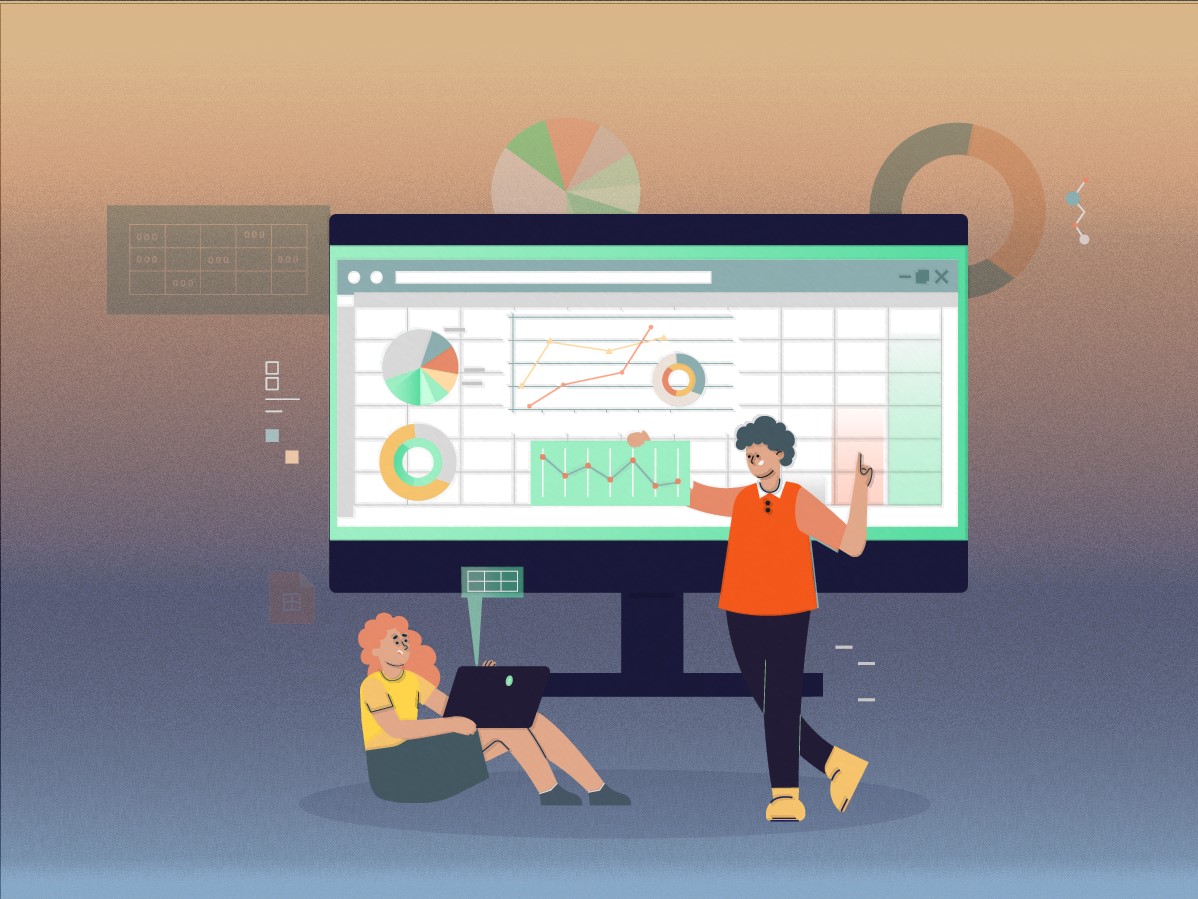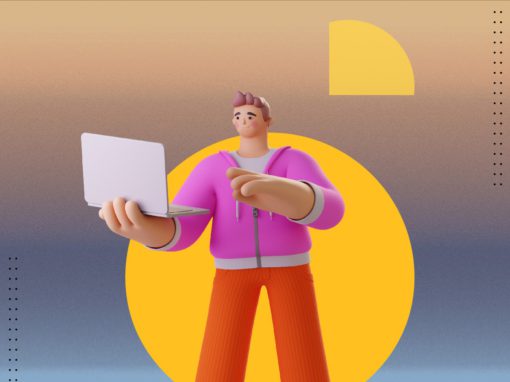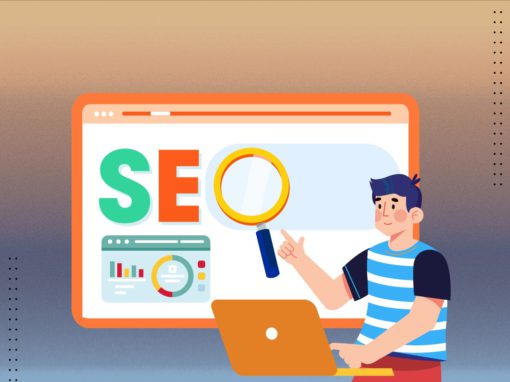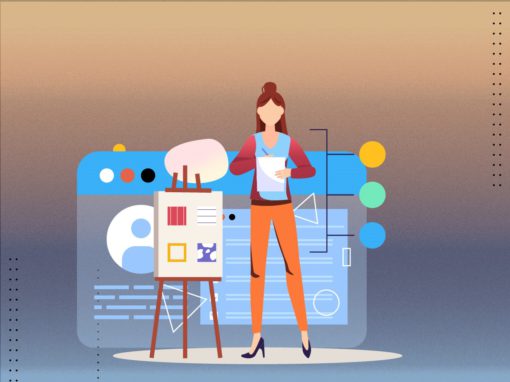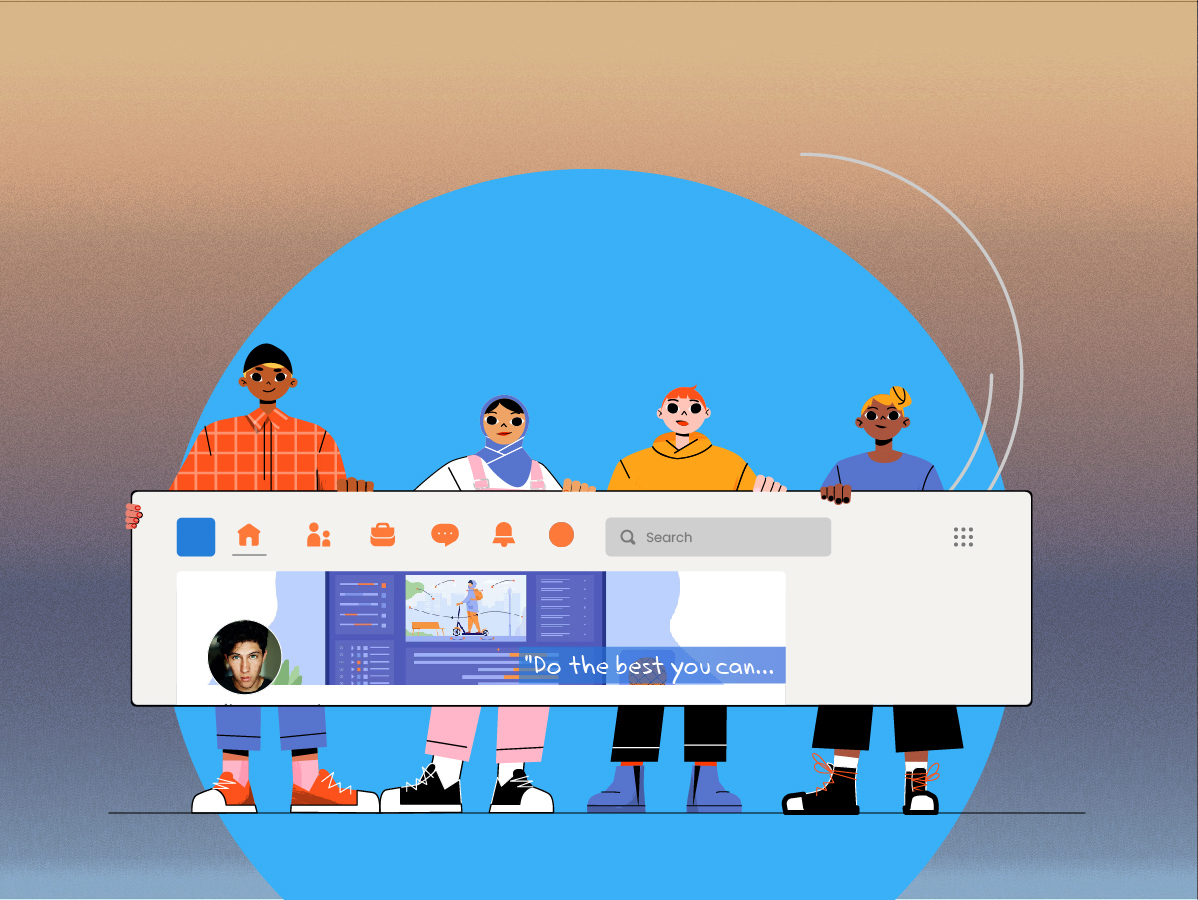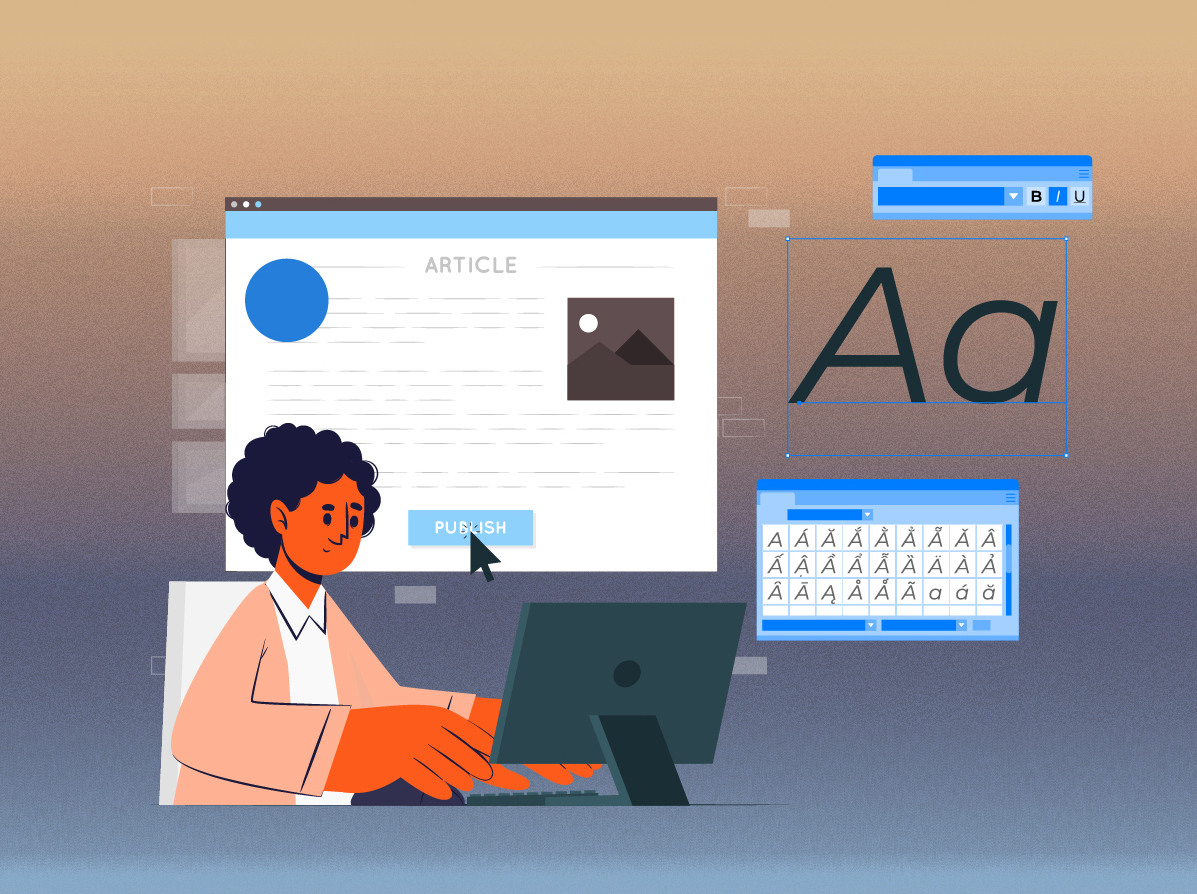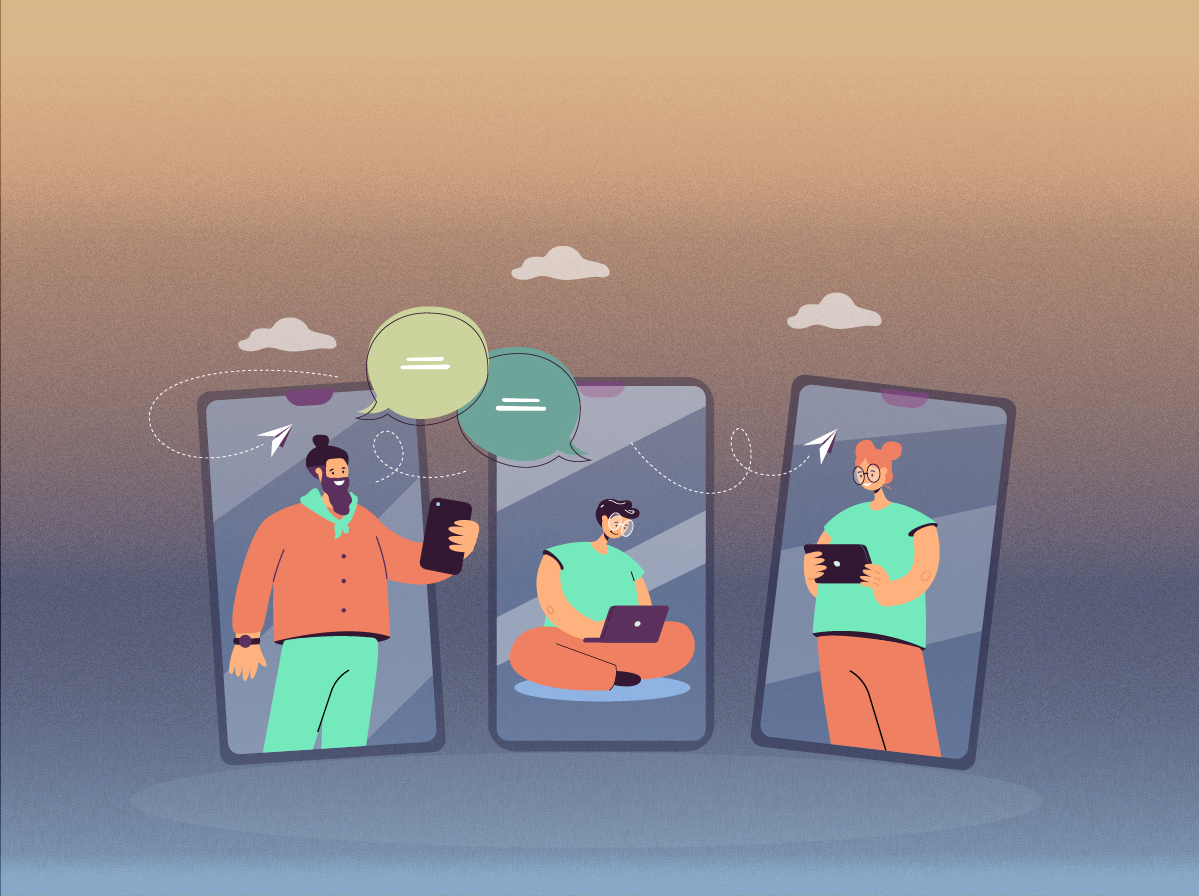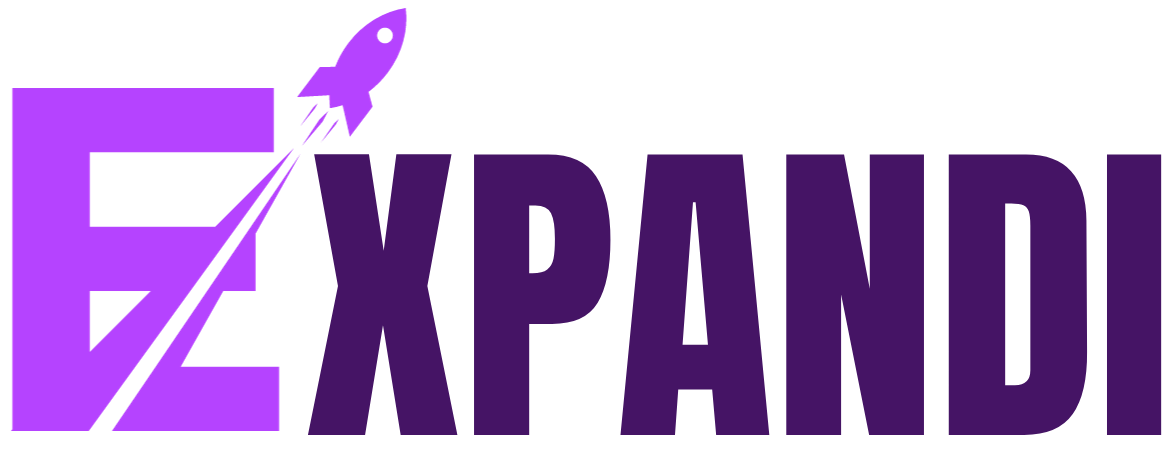LinkedIn Sales Navigator: Easy way to export leads to Excel!
LinkedIn is a social networking site geared towards business professionals. It is used by people to connect with prospective clients, business partners, and employees. Additionally, LinkedIn has a tonne of tools that can be used by businesses to promote their goods. If you’re like the majority of sales professionals, you find and connect with prospects using LinkedIn Sales Navigator.
However, what should you do after finding a strong lead?
In order to keep track of all your leads, you must maintain organization. Exporting the leads from LinkedIn Sales Navigator to a spreadsheet is one option. By doing so, you can keep track of their contact details, hobbies, and other pertinent information.
Keep your wits together and stay one step ahead of the competition with expandi. Let’s get going!
LinkedIn Sales Navigator – What Is It?
Salespeople can use the LinkedIn Sales Navigator tool to locate potential clients. They could do this by looking at places, industries, or job titles. They will be able to connect with individuals who might be interested in their goods or services thanks to this.
By limiting their search results, the tool enables users to find the contacts that are most pertinent to their needs. You can see, for instance, who your prospects are connected to, what groups they participate in, and when they have changed jobs or been promoted.
Sales Navigator is available in three versions: Core, Advanced, and Advanced Plus. It’s critical to select the level that best suits your needs because each level has unique features and capabilities.
Various User Plans of LinkedIn sales navigator:
Core:
Top attributes:
- Advanced company & lead search.
- Alerts for the accounts and leads you’ve saved.
- Create custom lists of your own.
Advanced:
Top attributes:
- Track engagement while sharing content.
- Warm welcomes from colleagues.
Advanced plus
Top attributes:
- Data validation updates for CRM.
- Include contacts from CRM.
- Advanced business integrations.
- The tool’s foundational version is called Sales Navigator Core. It has options like lead recommendations, contact and company search, and InMail credits. This is a good way to familiarize yourself with Sales Navigator if you’re just getting started.
- With the help of Sales Navigator Advanced, you can find out how many people have visited your profile, keep track of the searches you save, and receive weekly lead generation advice. Additionally, you can set up alerts for new leads that meet particular criteria, make your own lists of prospective customers, and view comprehensive lead information.
- The most comprehensive set is Sales Navigator Advanced Plus. All the features of Advanced are present, in addition to access to LinkedIn Learning and priority customer service. This makes it a good option for users who want all of their options as well as those who require additional assistance getting started or troubleshooting problems.
The best ways to use LinkedIn Sales Navigator:
1. Build a pipeline of opportunities and leads.
It’s difficult to know where you stand in terms of closing deals or generating revenue from new clients if you don’t have a way to track your sales funnel.
You can track your prospecting efforts with LinkedIn Sales Navigator, collect emails and phone numbers at events, and monitor your company’s performance.
It also gives you insight into how to structure sales teams in order to get the most out of them.
2. Use LinkedIn Sales Navigator to find prospects.
130 million job titles and more than 550 million companies are included in the LinkedIn Sales Navigator database. This makes it a useful tool for locating fresh leads.
Its search features can be used to locate particular businesses, positions, or locations.
Following your discovery of them, you can get in touch with them directly using other tools like LinkedIn Ads.
Finding these criteria will increase their likelihood of engaging with your content.
3. Use a Variety of Alerts To Stay Updated.
You can set up notifications for specific events on your profile, in your network, or in the news feeds of people in your network using the robust alert system in LinkedIn Sales Navigator.
It can be used by marketing teams to determine which customers to target through LinkedIn ads and other avenues, such as email marketing campaigns.
When someone views your profile, follows you, or accesses one of your LinkedIn Company Pages, you can set up an alert.
Utilize these opportunities to engage with your leads, develop relationships with them, and provide assistance.
4. Keep a Record of Your Searches on LinkedIn Sales Navigator
You can save a lot of time on future searches by saving searches so you don’t have to repeat your settings.
It can assist you in organizing your outreach by enabling you to contact only relevant prospects without having to look through and evaluate their profiles.
You can choose to receive daily, weekly, or monthly notifications on the profiles from a saved search once it has been saved.
You can use this tool to teach the professional networking site more about your interests.
5. Make use of a LinkedIn Boolean search.
By combining keywords with operators like AND, NOT, or OR, you can find relevant people using the LinkedIn Boolean Search technique.
You can enter multiple keywords, and it will give you the precise insights based on those keywords, maximizing your search results.
Why to export leads from LinkedIn Sales Navigator?
LinkedIn gives you access to your prospects’ names, companies, phone numbers, fax numbers, and other pertinent details. You can find business owners in the industry verticals you sell by focusing your LinkedIn search by Zip code. Any changes in businesses or job roles are updated by the decision makers because all LinkedIn profiles are maintained by their owners. As a result, LinkedIn profiles are always current.
Using criteria such as title, company, industry, groups, etc., LinkedIn Sales Navigator enables you to find your desired leads. Once you’ve located them, you can create lists of contacts, emails, prospects, people to cold call, people to make targeted cold calls to, and so forth. You can export leads to an Excel sheet, these lists are useful to sales and marketing professionals. They can easily keep track of everything and update the list. For this reason, exporting the LinkedIn sales navigator list to excel is a good idea.
How to export the LinkedIn Sales Navigator list to Excel?
You can use LinkedIn’s search filters to look up prospects in your niche who fit your criteria, such as business owners or decision makers. If you use LinkedIn Sales Navigator, the premium version of the site, you can further segment your list based on company information like size, revenue, headcount, and other factors.
You can begin reaching out to your decision-makers once you have located them using LinkedIn Sales Navigator. You must first export LinkedIn contacts to Excel, though. The name, business, job title, and other contact information must be copied and pasted into your CRM, PC, desktop, or spreadsheet. The LinkedIn sales navigator list must be manually exported to Excel, which takes a lot of your time and effort.
For instance, you would need to manually export contacts from LinkedIn Sales Navigator to Excel or any other CRM if your search results showed 100 contacts. Each contact field must be manually copied and pasted into an Excel spreadsheet or your CRM. It is not only a laborious task to export LinkedIn Sales Navigator leads to Excel but also it is prone for errors that can prove very costly. This is where a quick export of leads from LinkedIn and other online directories can be facilitated by an automated sales lead capture tool.
Leads Exportation from LinkedIn.
To keep track of your prospects and clients, exporting your LinkedIn Sales Navigator leads into a spreadsheet is a great idea. The spreadsheet can be used to track your interactions with each lead as well as to sort and filter your leads.
Clicking the Leads tab at the top of the LinkedIn Sales Navigator page is one way to export leads. For each lead you want to export, check the box next to it. In the drop-down menu that appears, click the export button at the top of the page and choose CSV. Next, select export.
Once you’ve made your decision, click OK to proceed with either opening or saving the file.
Connecting your LinkedIn account to a CRM tool with automation integration, like SalesFlow, is another way to export your leads.
CRM software called SalesFlow assists sales teams in managing their clients and deals.
SalesFlow is software that aids in tracking the progress of salespeople. It has features like lead tracking, deal management, and contact management and centrally stores sales data. Reports and dashboards can be used by sales managers to monitor the performance of their teams and find ways to enhance it.
Additionally, it integrates with several widely used business applications, such as LinkedIn, making it simple to manage sales data along with other types of information. SalesFlow is therefore a crucial tool for any sales team that wants to increase productivity and deal closing.
Is exporting leads from LinkedIn Sales Navigator to Excel secure?
We have discussed how to link additional services to export from LinkedIn Sales Navigator to nurture leads over time. As a matter of fact, not all of them are safe for your profile. You could, for instance, test out bots based on fundamental plugin technology. This kind of automation might not be the least secure for your profile because of how simple it is to install and use.
Systems for automating LinkedIn recognition can quickly and accurately identify when an extension is being used. It also makes sense that these solutions are frequently technologically flawed given that this kind of parser is the simplest to develop.
As a result, we do not suggest that you take a chance on a LinkedIn profile that might include a variety of significant business contacts.
Wrap up!
When used properly, LinkedIn Sales Navigator can be a potent tool. Integrating it with other sales and marketing software is one way to make sure you are using it effectively. As you can see, exporting leads from LinkedIn into a spreadsheet or other documents can be done in a number of different ways.
Each one can contribute to making the process simpler for you or your company while increasing your chances of turning more leads into customers and, ultimately, more sales, which is ultimately what most people are looking for.
That’s all from expandi.
Make sure to read our other related blogs⤵️